YappingBot
“Software is like s-x: it’s better when it’s free.” - Linus Torvalds (Source, yes he actually said that.)
YappingBot FREES your mind of having to remember things you need to do.
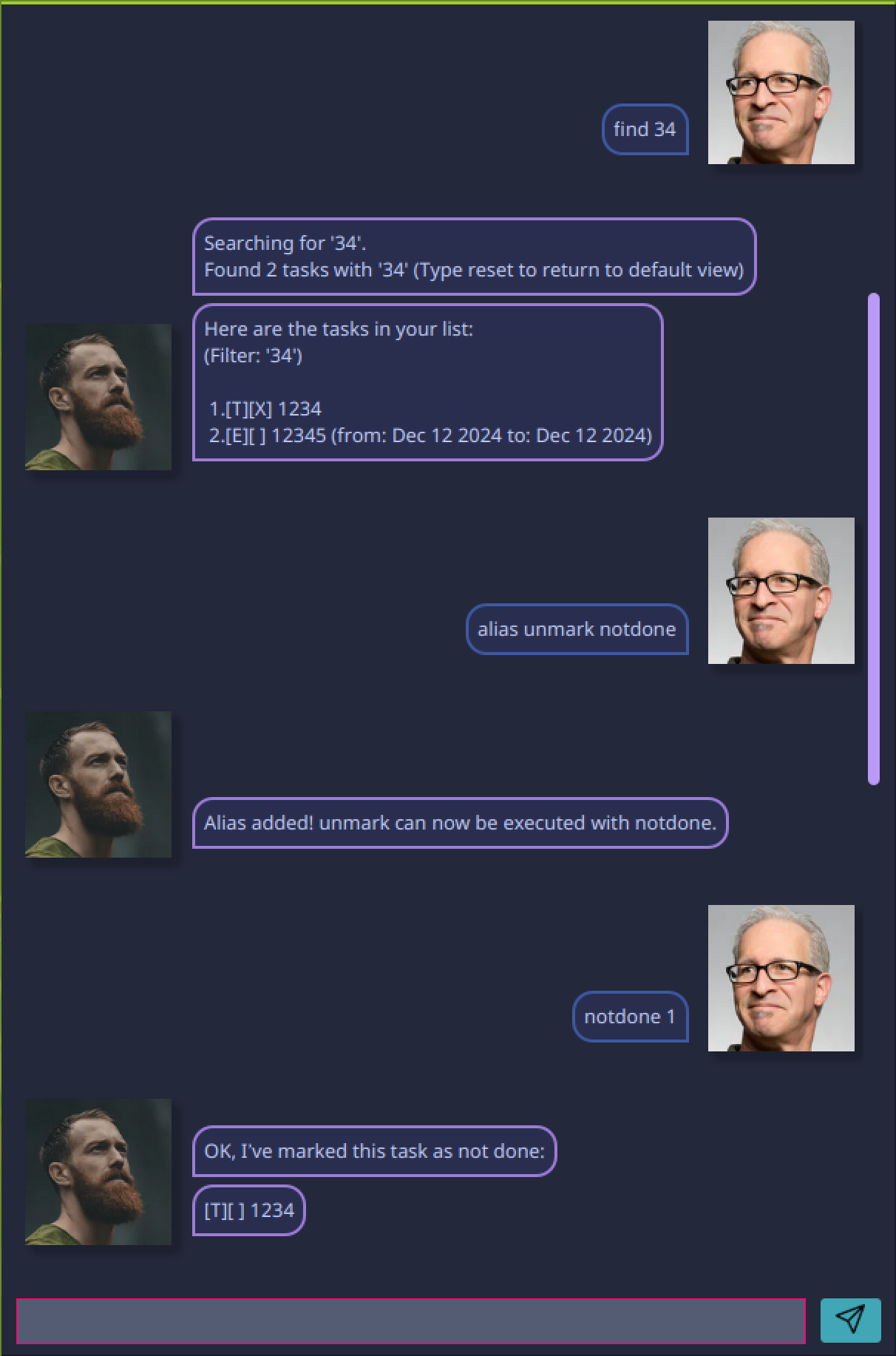
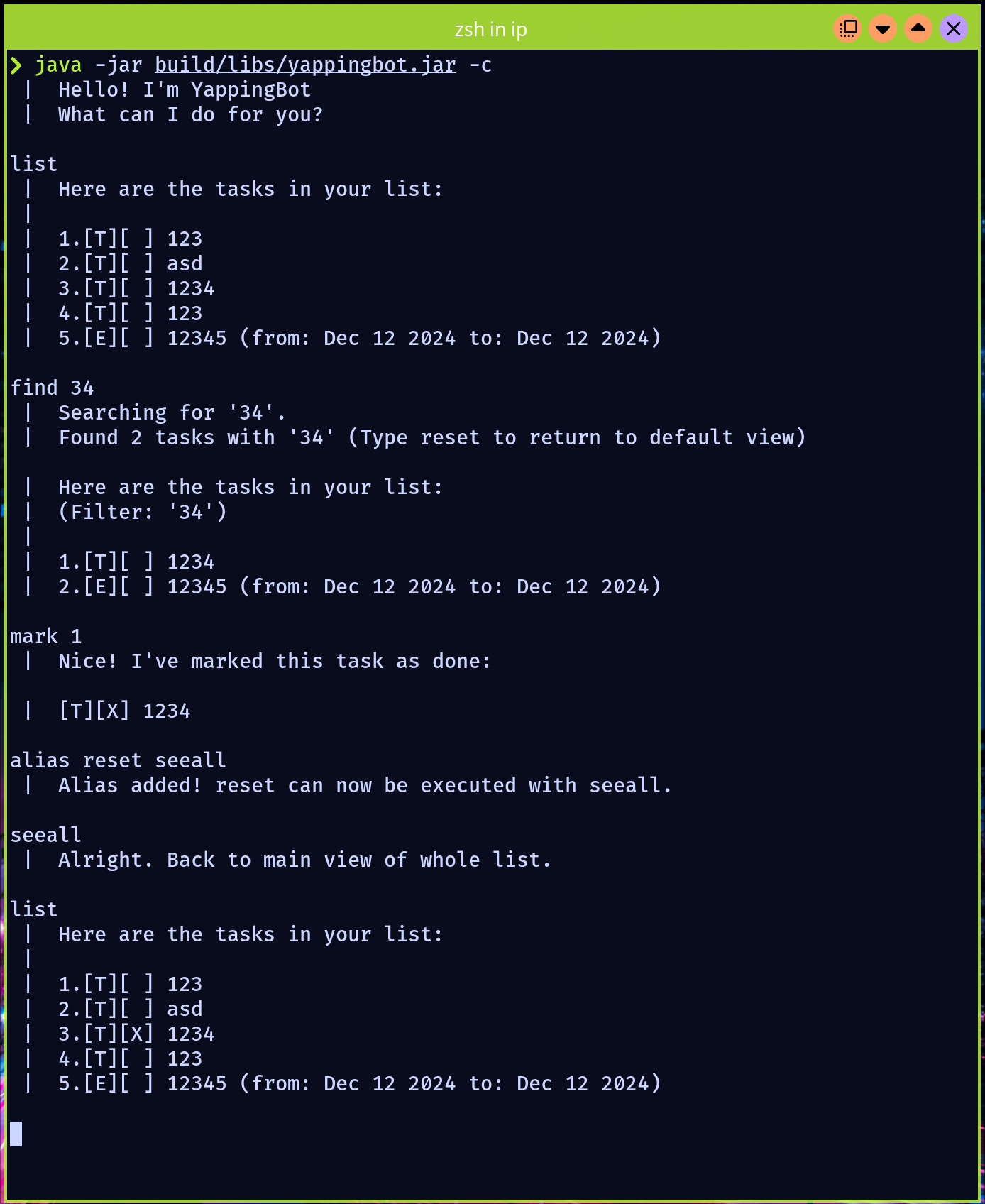
**Quick Links**
- [Features implemented](#features-implemented) - [Usage](#usage) - [Runing the bot](#running-the-bot) - [Commands](#commands-in-the-bot) - [Alias](#alias) - [List](#list) - [Reset](#reset) - [Exit](#exit) - [Filter](#filter) - [Delete](#delete) - [Mark](#mark) - [Unmark](#unmark) - [Adding Deadline Task](#deadline) - [Adding Event Task](#event) - [Adding To-do Task](#todo) - [Tinkering](#tinkering)- Text-based
- Questionable learning curve
- SUPER FAST to
crashuse (I’m kidding, it’s Java. You only get that* in C) (* - in both speed and stability aspects)
All you need to do is:
- Download it from here (DID YOU CHECK THE SITE LINK?).
- Double click it (honestly doesn’t work for me. You’re better off running
java -jar yappingbot.java). - ???
- Add your tasks!
Supported flags include:
--savefile <FILEPATH> define an alternate savefile path
-s <FILEPATH> same as --savefile
-c Run CLI mode (fallback)
Did I mention it’s FREE? (Free of Charge, Free of Dom)
Features implemented:
- View all added tasks
- Manages to-do tasks
- Manages deadline tasks
- Manages event tasks
- Task list persistence (automatic save to and retrieve from disk)
- Does your taxes
- Search and filter tasks (iteratively too!)
- GUI
- CLI mode fallback (pass
-c) - Change savefile path (pass
-s <filepath>) - Add custom aliases
- Add CSS to make things pretty
- Add more personality
- Persistant settings (ie for aliases)
- Autosave
- Flexible date formatting
- More coming soon…
Usage
The following commands are availabe:
Running the bot
If you are running the bot as such:
java -jar yappingbot.jar
You can add the following:
-c: Use command line interface instead of GUI-s SAVEPATHdenote a custom savefile path
Commands in the bot:
Commands are typed as such:
VERB first-argument /FLAG value /FLAG value
Where verb refers to the command and flag refers to any possible flags. The order of the
flags are not fixed, as long as the first argument proceeds the verb, and all non-optional
arguments are provided. Each command has several aliases, and more can be added with the
alias command.
Example:
event I will be off /from 2023-12-25 /to 2024-1-1
Results in a Event task, titled “I will be off”, with the start date as “25th December 2023” and end date as “1st January 2024”.
Alias
Adds a new alias for a command.
Verbs:
aliasFirst argument:
- Required
- No spaces allowed
- The existing command
Second argument:
- Required
- No spaces allowed
- The new alias that will run command
List
Lists all the tasks in the current filter
Verbs:
listprintlExample:
listNote:
If you have a filter, list will show the tasks matching the filter. Use
resetto remove the filter and view the entire list. A filtered list will have the filter listed before the tasks.
Reset
Resets the current view to show all tasks without filter.
Verbs:
resetrExample:
reset
Exit
Exits the program and ends the bot.
Verbs:
byeexit:qExample:
byeNote:
- On the GUI, the input will be disabled. The window can be closed after this.
- The bot saves the tasks to a savefile that is usually where the application was executed. This can be used when launching the bot next time. See Launching.
Filter
Filters the task to show all tasks matching the given search. Searched fields include the dates and task titles.
Verbs:
filtersearch/(space is required before search argument)findFirst argument:
- Required
- The text to be searched
Example:
find 2024Note:
- Any commands run after this will be based on this new view
- Use
resetto remove the filter and view the entire list. - To search for multiple matching criteria, repeat the command with new search terms:
find Chores f 2024This will result in a filtered list
'Chores' AND '2024'
Delete
Deletes a task in the current view
Verbs:
deletedFirst argument:
- Required
- The index number of the task to be deleted
Example:
delete 1Note:
If you have a filter, the index will be based on that filter. Use
listto see the currently filtered tasks, andresetto remove the filter and view the entire list.
Mark
Marks a task in the current view as done
Verbs:
markmFirst argument:
- Required
- The index number of the task to be marked
Example:
m 1Note:
If you have a filter, the index will be based on that filter. Use
listto see the currently filtered tasks, andresetto remove the filter and view the entire list
Unmark
Unmarks a task in the current view as done
Verbs:
unmarkumFirst argument:
- Required
- The index number of the task to be unmakred
Example:
m 1Note:
If you have a filter, the index will be based on that filter. Use
listto see the currently filtered tasks, andresetto remove the filter and view the entire list
Deadline
Adds a ‘Deadline’ task
Verbs:
deadlinedlFirst argument:
- Required
- The task name
/byflag: - Required
- Date (in
YYYY-MM-DD) of task’s deadlineExample:
dl I need to do this! /by 2024-09-20
Event
Adds a ‘Event’ task
Verbs:
eventeFirst argument:
- Required
- The task name
/fromflag: - Required
- Date (in
YYYY-MM-DD) of event’s start date/toflag: - Required
- Date (in
YYYY-MM-DD) of event’s end dateExample:
event I will be off /from 2023-12-25 /to 2024-1-1
Todo
Adds a ‘TO-DO’ task
Verbs:
todotFirst argument:
- Required
- The task name
Example:
todo This is a todo task!
Tinkering
If you’re bored and want to stress yourself, look no further!
Clone this, and feel free to run it like this:
CLI Mode:
public static void main(String[] args) {
// Feel free to change this!
// The original main method checks if an argument is passed and uses it instead.
String savefile = "./savefile";
YappingBot yp = new YappingBot(savefile);
yp.start();
}
GUI Mode: (requires javafx)
public static void main(String[] args) {
// MainGuiApplication currently looks in
// Launcher to retrieve the savefilePath
//
// To be updated in further commits
Launcher.savefilePath = "./savefile";
MainGuiApplication.launch(MainGuiApplication.class, args);
}